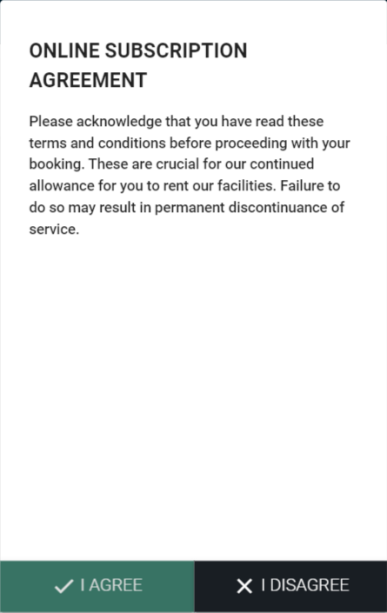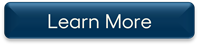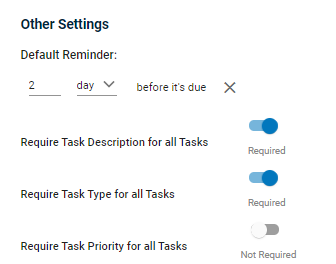Event Manager Release Archive
Below is a list of archived enhancements and bug fixes deployed to Event Manager.
2020 Release Notes
Added a No Events Message to the Events List and Pending Events List
The message "No events to display. Please adjust your search filters." will now display if there are no events matching the search criteria you used to search either the Events List or Pending Events List.
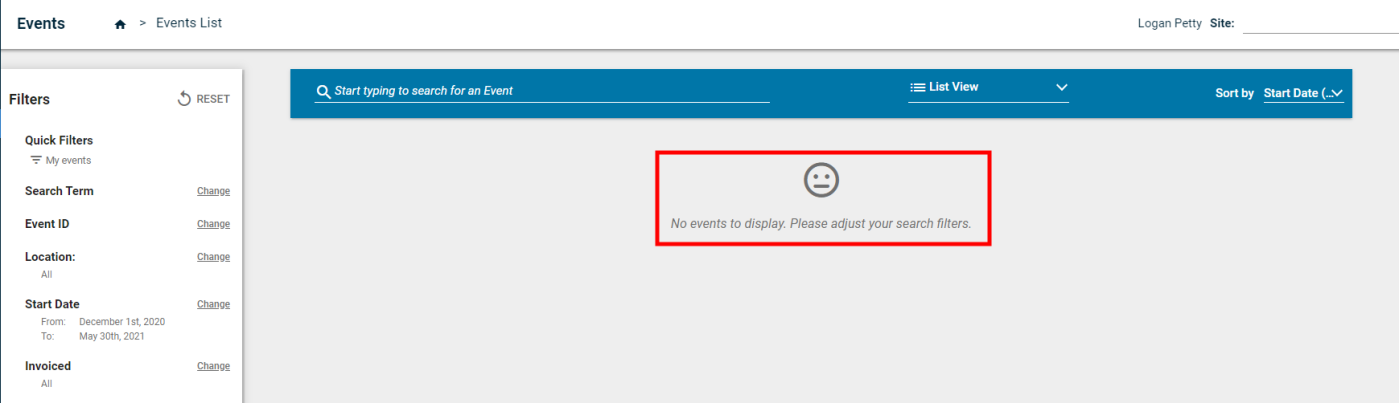
Improved New User Verification and Password Setup
Previously, when a new user was created in Event Manager, the administrator creating the user entered a password for them to log in with. This was also true for users who created their own account using the Get Started section on the login page. Now, in an effort to improve the security of the login process, as well as the user verification process, this is no longer true.
Adding a New User
When creating a new user, you will now enter only the user's Email address, First Name, Last Name, Phone, and Phone Extension, as well as any Site Access or Role Access. Next, the new user will receive a confirmation email so that they can set their password and verify their email address. They will click the hyperlink in the confirmation email to verify that their email address is correct and set their password.
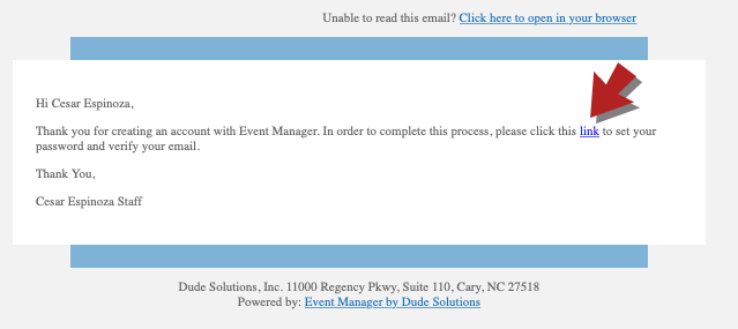
Creating a New User Account Using Get Started
If you are creating a new user account for yourself, you will now enter only your First Name, Last Name, Email address, Phone number, and any Organizations you need to be a part of in Event Manager. When you click the Submit button, you will receive a confirmation email with a link you can click to set your password and verify your email address.
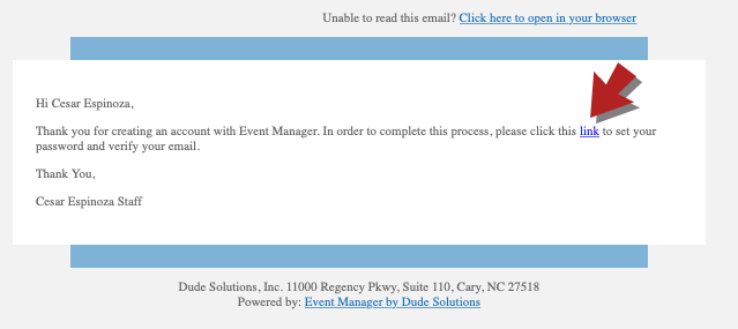
Verifying the New Account
As the new user, once you click the link in the confirmation email, you will be directed to a page where you can enter your password and confirm it. After you click the Submit and Verify button, you will be able to log in and use Event Manager.
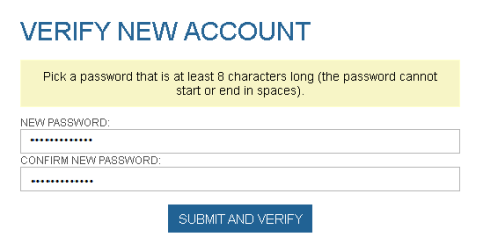
Improved Verification for All Existing User Accounts
All existing user accounts will need to verify their email address in order to comply with security updates being made to Event Manager. Currently, you can choose to Skip Verification, but you will see the verification screen each time you log in to Event Manager. You can either send the verification email to your current email address or check the I need to update my email box and enter the new email address before sending the verification email.
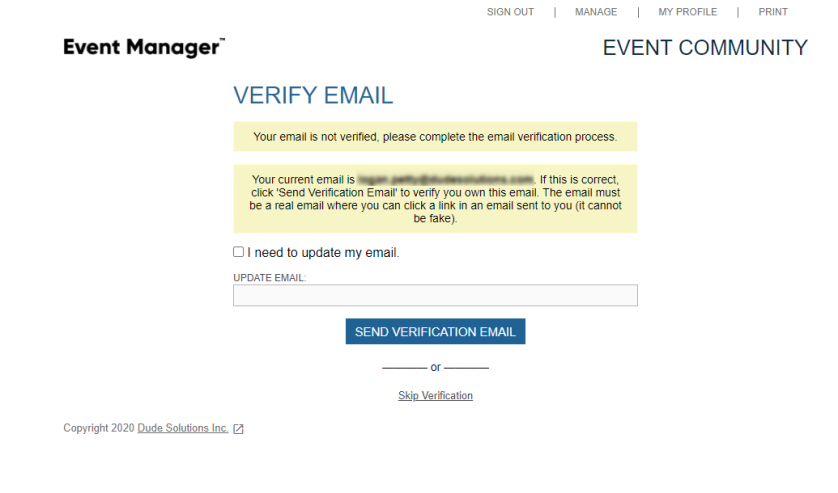
Verifying Your Account
Once you click Send Verification Email, you will receive a confirmation email so that your email address can be verified. You will click the hyperlink in the email to verify that your email address is correct, confirm your existing password, and create your new password.
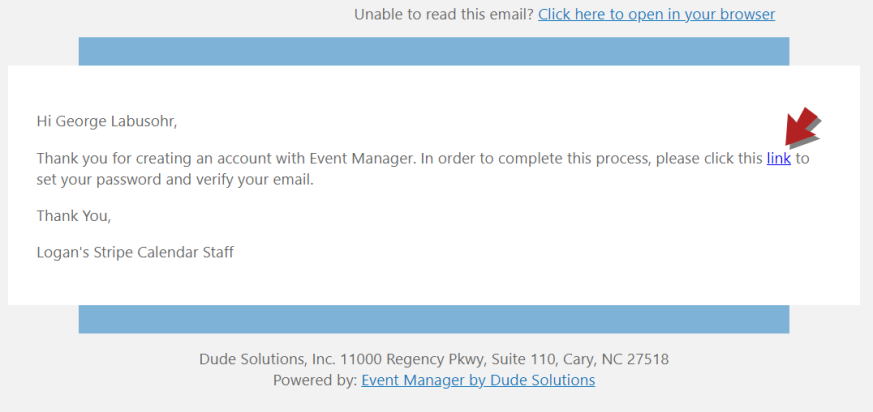
-
After you click the link, you must enter your Current Password.
-
Click Submit.
-
Then, enter a New Password and enter it again under Confirm New Password.
-
Click Submit and Verify. You will then be able to log in.
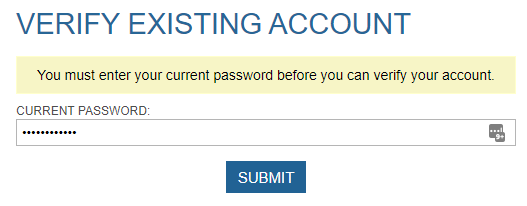

Event List Redesign
You now have access to an updated version of the Event List in Event Manager. This new version of the Event List allows you to more effectively manage and process events, and aligns more closely with the rest of the user interface in Event Manager. You can view more pertinent and detailed information about events, including if they have associated tasks, if they have been invoiced, and if they have attachments. You can also view pending events in their own list, allowing you to manage events that still require approval.
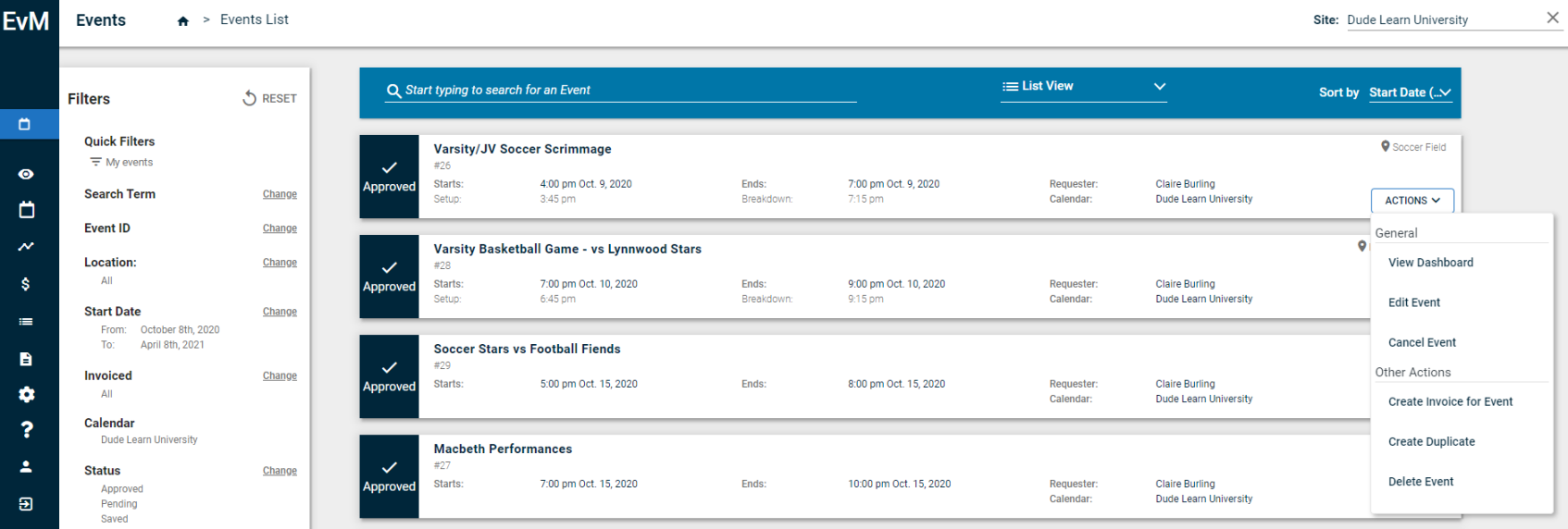
FSDSync now Runs a Job to Sync Missing Events or Data
Previously, due to the frequency of the sync from FSDirect to Event Manager, some data was getting missed. Now, the sync will run a job every 24 hours to ensure that missing data or events from FSDirect makes it successfully to Event Manager.
Additional Fields are not Overridden when Resyncing Events with FSDSync
We previously protected Images and Attachments from being overridden when resyncing events from FSDirect to Event Manager. Now, additional fields have been protected so that information is not overridden if it has been changed in Event Manager. These fields are:
-
Highlight this Event (Standard Event Form)
-
Make this event unlisted (Standard Event Form)
-
Specify Published/Unpublished Times (Standard Event Form)
-
This is a Featured Event
-
Specify Published Date/Time
-
Categories and Keywords
-
Sale Items
-
Additional Information
-
Survey
-
Tasks
Images and Attachments are not Overridden when Resyncing Events with FSDSync
FSDSync users often need to manually update events that have been synced to Event Manager with images or attachments. Previously, if an image or attachment was added to an event, when the sync ran the next time, the image or attachment would be removed as the event was overridden. Now, this will no longer be the case, as this panel has been protected. When the sync runs, images or attachments that have been added in Event Manager will stay on the event.
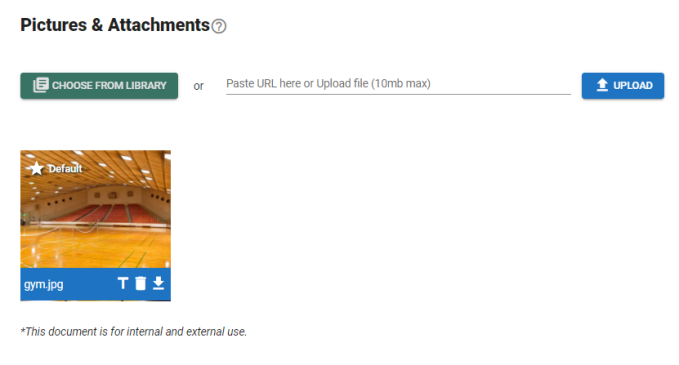
Labels now Display for Non-Editable Fields on Events Synced Using FSDSync
When events are synced to Event Manager using FSDSync, a label will now display beside the fields that are not editable in Event Manager and must be updated or changed in FSDirect. The sync must be enabled in Event Manager for these labels to display.
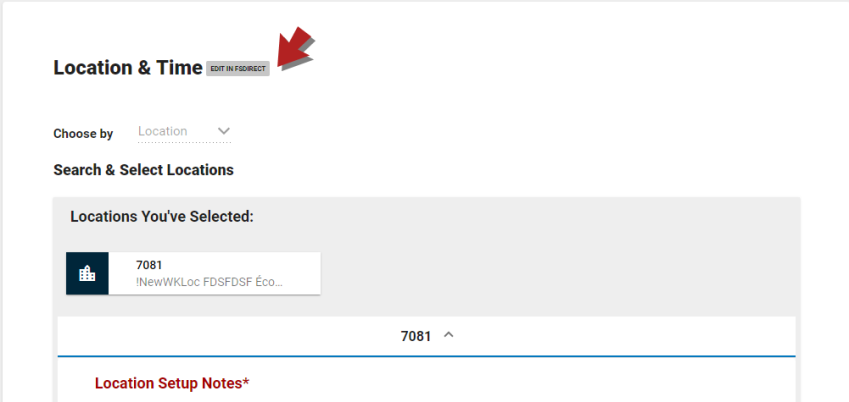
Add Comments when Approving an Event
You can now add comments when approving or force approving an event in Event Manager. Comments will be sent to appropriate parties in the approval process and added to the event history. You can also configure your approval process in Event Manager to require a comment to be added when approving an event.
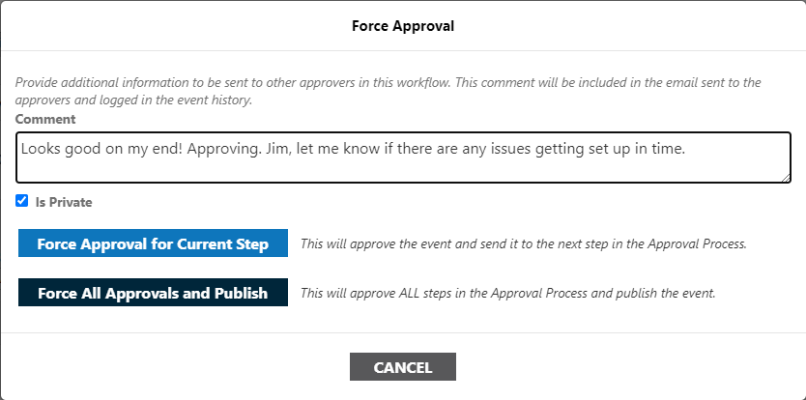
Display Pending Events on the Event Request Form
You can now configure a customizable event form to allow users to view pending events in the date and time selector on the event request form. *Note: You cannot configure this feature for the system default form, since it is not editable. In order for pending events to display to all users, be sure to configure this setting for all active event request forms for your organization.
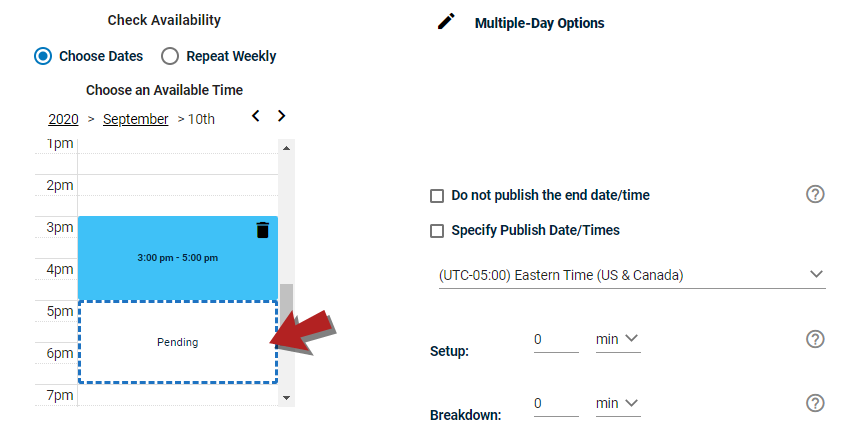
Add URLs to Welcome Message
You can now add a clickable URL to the Welcome Message that displays in the Community Portal that will allow users to visit the destination of the URL you provide. This could be used to provide a direct link back to your organization's website, or to a web page that lists facility rental resources.
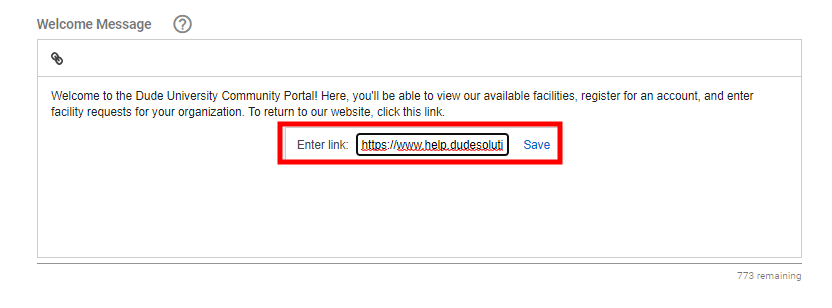
Tasks Marked as Denied if Associated with a Deleted Event
Previously, if an event was deleted, there were no changes made to the status of any associated tasks in Event Manager. This had the potential to result in unnecessary work being completed. Now, if an event is deleted in Event Manager, the status of all associated tasks will be marked as Denied. Additionally, if you click on the event associated to the task from the task list, the event details window will show that the event has been deleted.
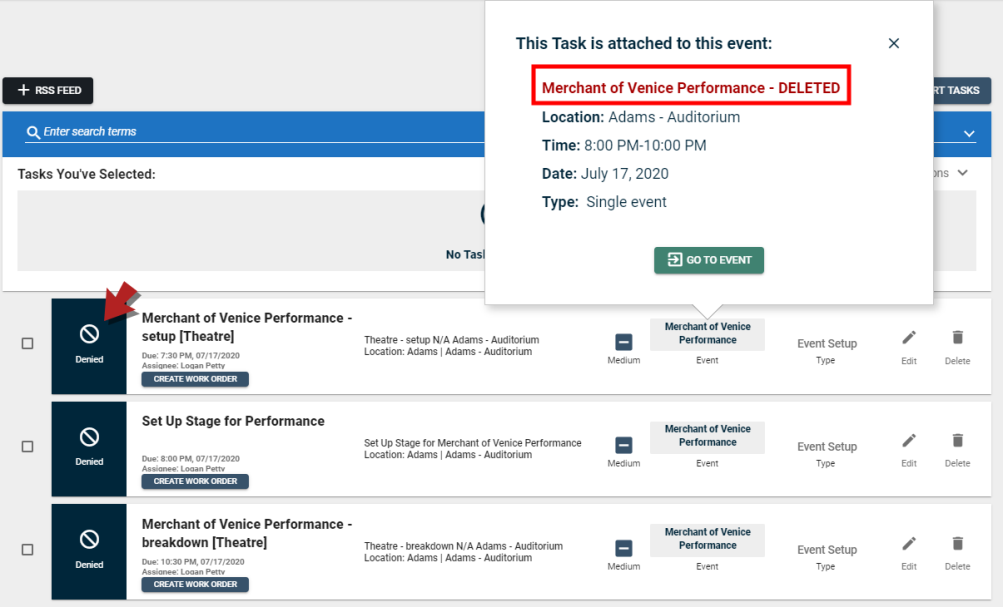
Warning Icon Displays on Event List if Insurance is Expired
Previously, there was no way to tell if an event had expired insurance just by looking at the event list. Now, if an event has expired insurance, a red exclamation icon ( ![]() ) will display to the left of the event name.
) will display to the left of the event name.
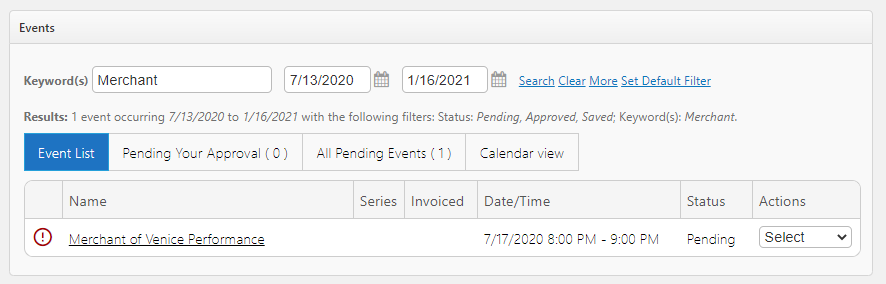
Add URLs to Terms & Conditions
You can now add a clickable URL to both the Community Portal and Event Form Terms & Conditions that will allow users to visit the destination of the URL you provide.
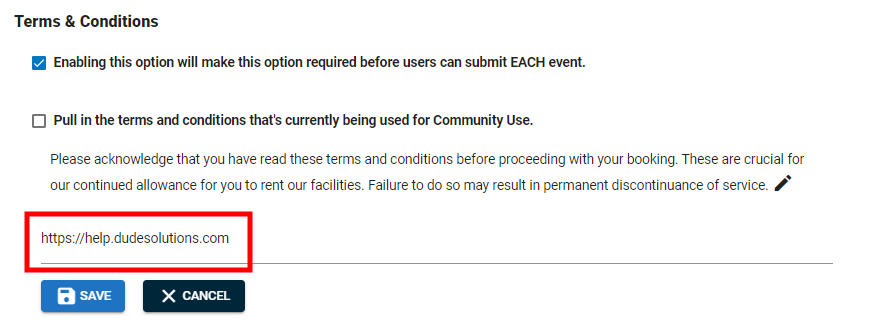
Hide Location Setup Notes on the Customizable Event Form
You can now choose to hide the Location Setup Notes field in the Location & Time component on the customizable event submission form based on the needs of your organization.
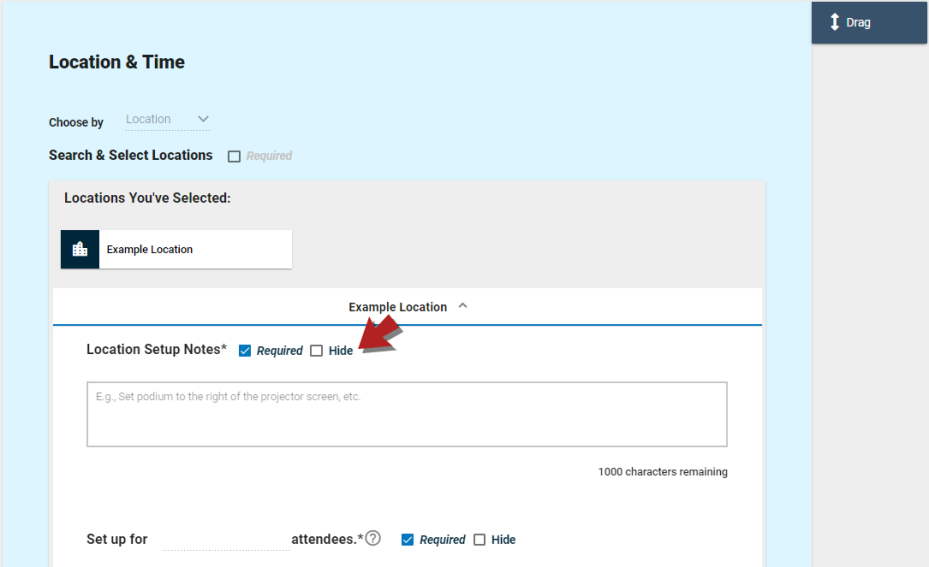
Upload Insurance Documents
You can now upload insurance information for an organization to a separate and secure library in Event Manager. Insurance documents that have been uploaded to the new library will display in a new list page called Insurance Documents, available under the Calendar Settings section on the Settings page. Additionally, organizations that do not have up-to-date insurance will display a warning icon ( ![]() ) to let you know that they are either out-of-date or do not have insurance. This feature will streamline the way that your organization handles insurance for organizations, making your day-to-day operations more efficient.
) to let you know that they are either out-of-date or do not have insurance. This feature will streamline the way that your organization handles insurance for organizations, making your day-to-day operations more efficient.
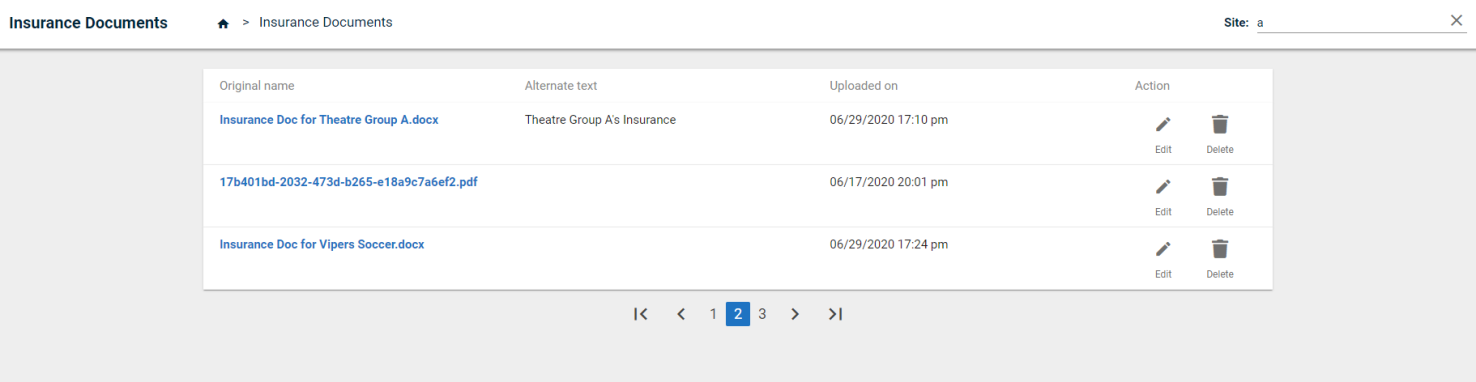
Select All Events on an Invoice
Previously, when creating an invoice, you had to check each event that should be invoiced separately. Now, you can check the Select All box to add all of the events for an organization to the invoice at the same time.
Updated Location Search on Event Dashboard
The search drop-down on the Event Dashboard has been updated to initially display only parent locations. If you select a parent location, all events associated with its child locations will display in the list. If you type the name of a parent location, its child locations will display underneath it in the drop-down menu. Additionally, you can search for multiple locations at once by separating the location names with a comma when typing in the drop-down menu.
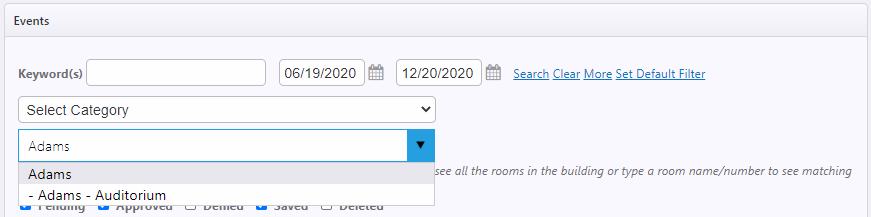
Questions Now Display in Event History
Previously, when viewing the history for an event, the text of a custom question was not displayed, and instead displayed "Question 1", "Question 2", etc. Now, when viewing Event History for an event, you will be able to see the text of any custom questions.
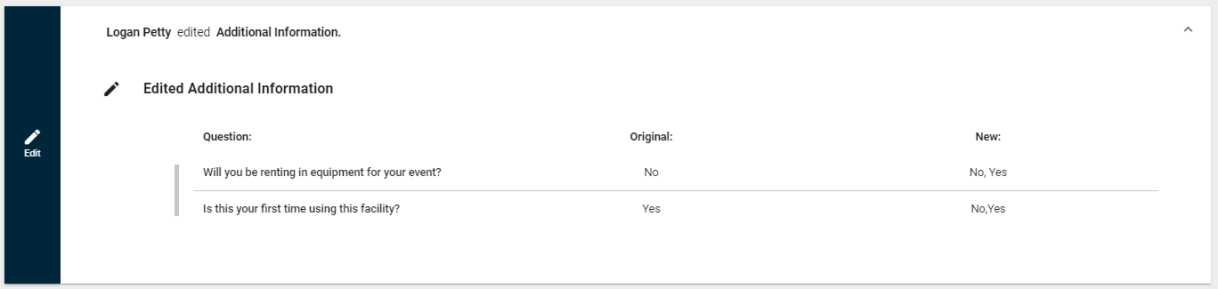
Mark Certain Features as Required on the Customizable Event Form
You can now choose whether certain fields are required within a component on the customizable event submission form based on the needs of your organization. *Note: You cannot modify the default submission form.
Fields that can be Made Required on the Event Details Component
- Organization
- Event Summary
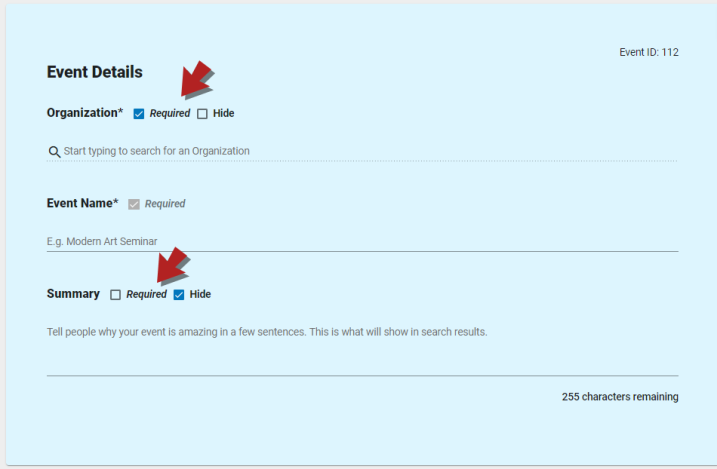
Fields that can be Made Required on the Location & Time Component
- Location Setup Notes
- Set up for ____ attendees
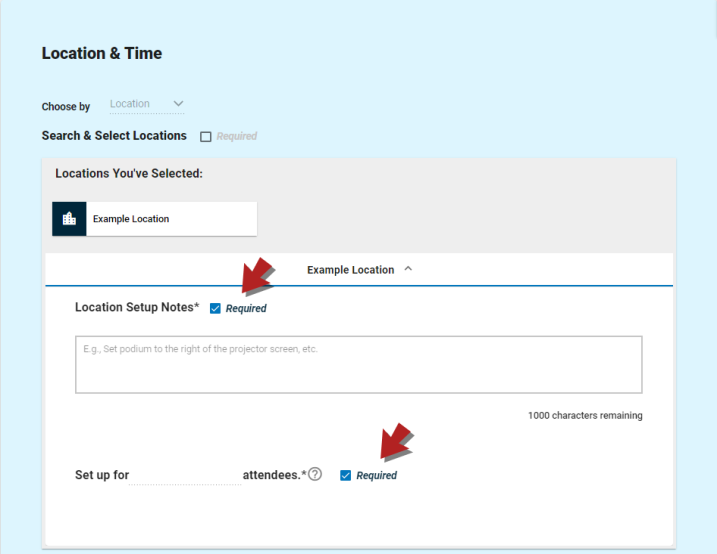
Added Invoice Summary Report
If you have access to Reporting in Event Manager, you can now run the new Invoice Summary report. The Invoice Summary report is a consolidated and simplified version of the Invoice Detail Report that provides an at-a-glance option for invoice reporting.

Remove a Room Scheduling Exception
Previously, when setting up scheduling exceptions for a location in Event Manager, there was no way to remove an empty exception from the list. Now, a trashcan icon will display next to exceptions in the list, and they can be removed as needed.
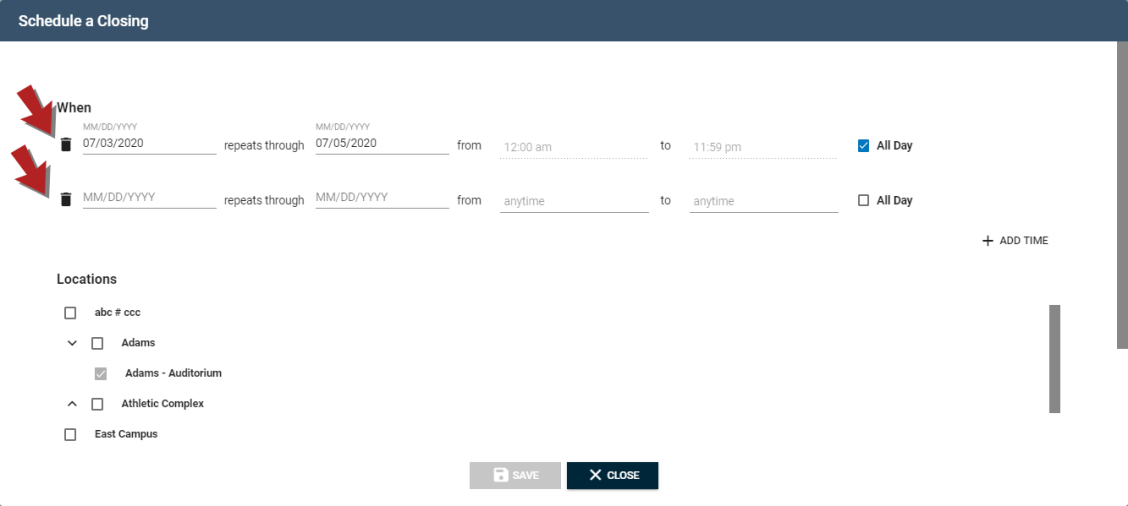
Mark Certain Features as Hidden on the Customizable Event Form
You can now choose to hide certain fields within a component on the customizable event submission form based on the needs of your organization. *Note: You cannot modify the default submission form.
Fields that can be Hidden on the Event Details Component
- Organization field
- Summary field
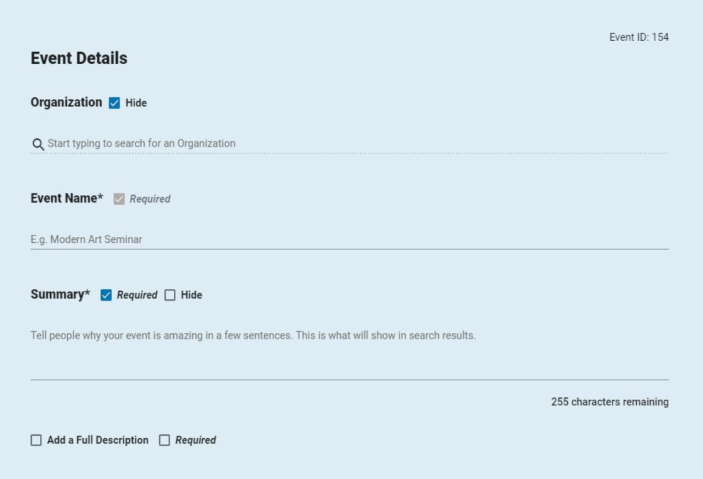
Fields that can be Hidden on the Location & Time Component
- Add A Custom Location link
- "This is a Featured Event" checkbox
- All Day (All Open Hours) checkbox
- Public Event drop-down menu
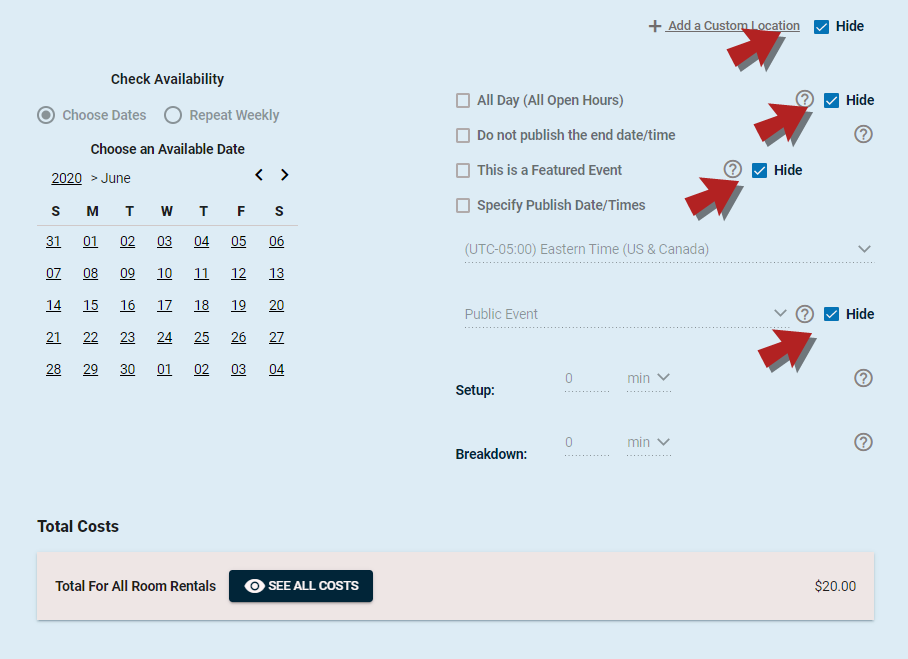
Days of Week Filter Added to Multiple Reports
You can now filter by Days of the Week when running the Event Summary, Event Details, and Organization Event Details reports. This will allow you to report more accurately on events that occur only on weekdays or weekends.
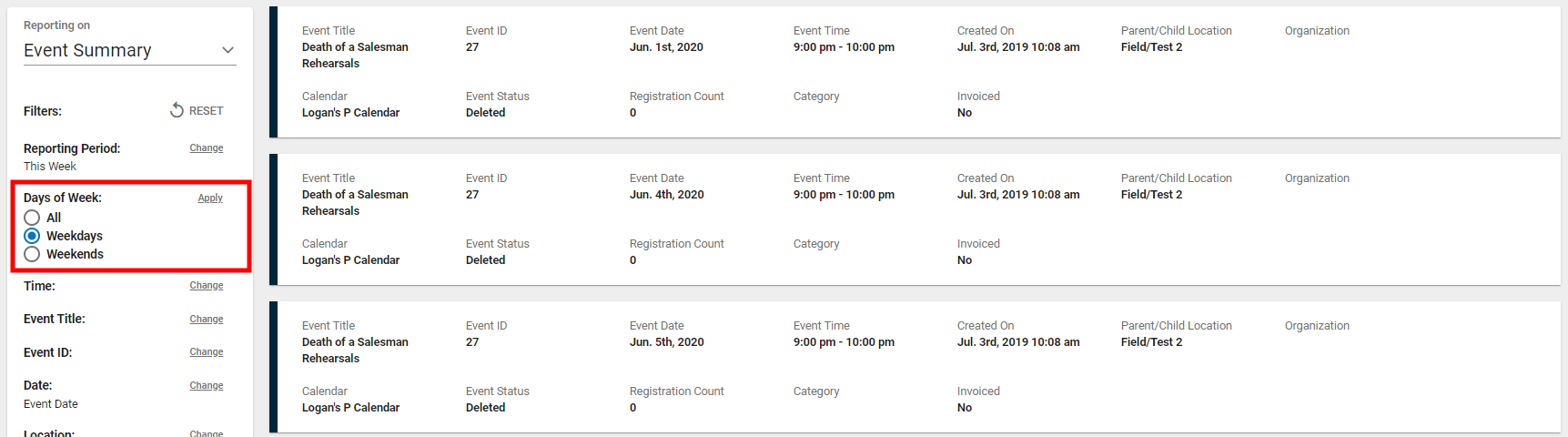
Task List Displays Tasks that are Closest to Due Date by Default
When viewing Tasks from the Task list in Event Manager, the list will now display tasks from the closest due date to the furthest due date by default. This will improve your ability to efficiently manage upcoming tasks.
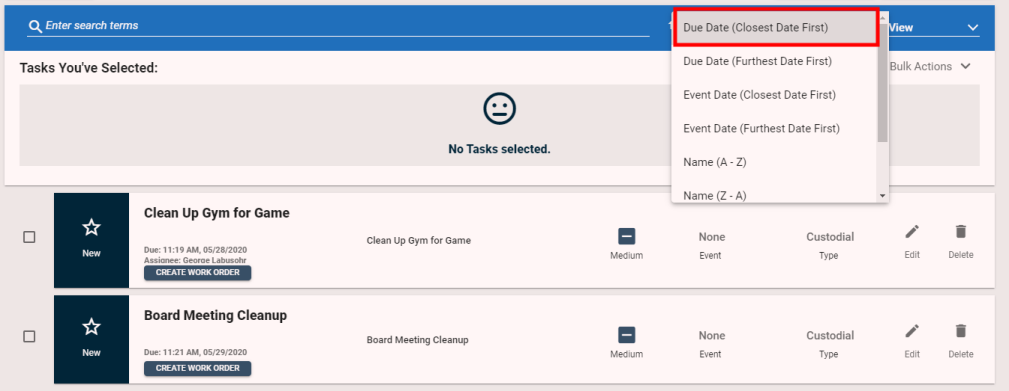
Location List on Public Calendar Displays Tree View
You can filter by multiple locations when viewing the Public Calendar. However, for clients with a larger location list, the old interface was sometimes challenging to use. Now, the location list is displayed in a tree view, which can be collapsed and expanded as needed when making multiple selections.
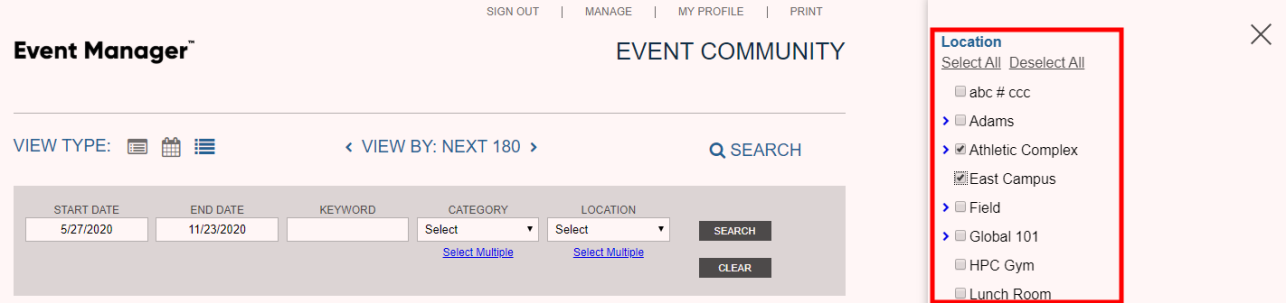
Time Filter Added to Filters Panel on Multiple Reports
When running the Event Details, Event Summary, or Organization Event Details reports, you can now filter the results by Time. This is especially useful for reporting on after hours events, giving you more visibility for events occurring outside of your normal operating hours.

Define whether Tasks are Created Automatically for Fixed Features
Previously in Event Manager, tasks were created automatically for all location setups. However, fixed features are usually set up permanently at a location and do not require setup. This configuration option allows you to define whether or not tasks should be created automatically when a fixed feature is selected on an event.
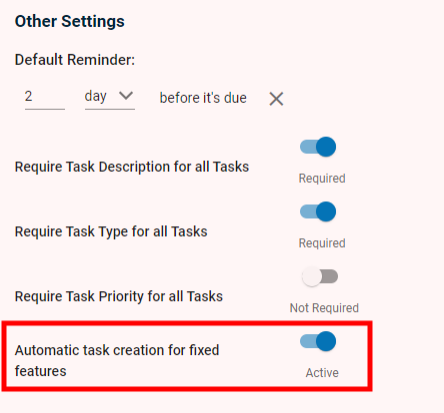
Event Manager Integrates with Asset Essentials or MaintenanceDirect
Event Manager can now integrate with either Asset Essentials or MaintenanceDirect allowing you to get more work done faster through streamlining workflows and improving collaboration and communication between your departments.
The Event Manager and Asset Essentials integration is now available! This integration will help you understand the true cost of events including associated work and allow you to budget accordingly. You can seamlessly involve custodians and technicians in event setup. We will continue to streamline and improve your integration experience in future releases. *Note: Only certain clients are eligible for this integration. To learn if you are eligible, contact Client Services.
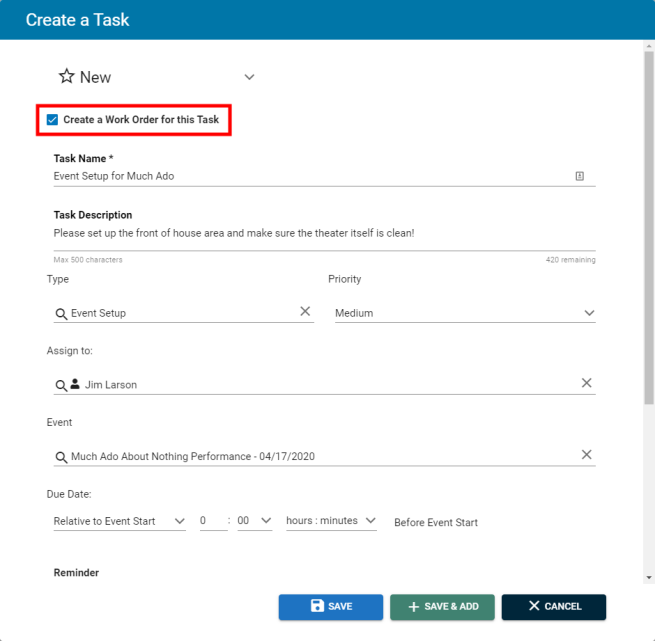
The Event Manager and MaintenanceDirect integration is now available! This integration will help you understand the true cost of events including associated work and allow you to budget accordingly. You can seamlessly involve custodians and technicians in event setup. We will continue to streamline and improve your integration experience in future releases. *Note: Only certain clients are eligible for this integration. To learn if you are eligible, contact Client Services.
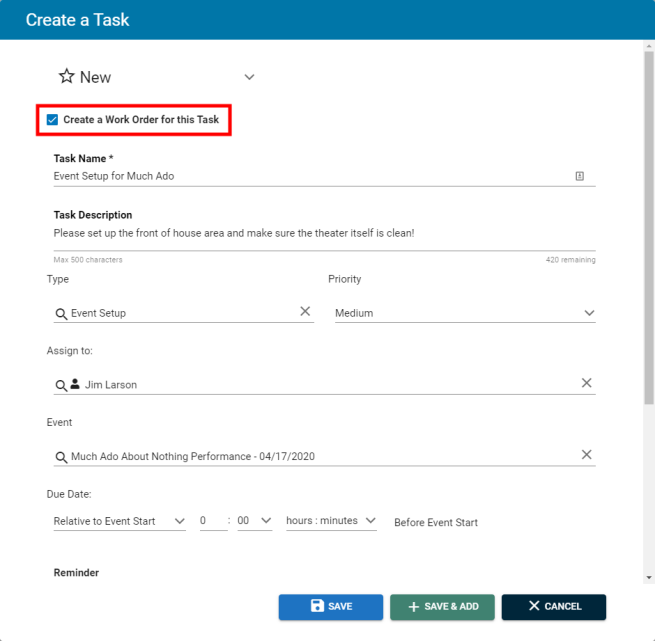
Filter Payment Details Report by Payment Type
When running the Payment Details report, you can now filter the results by the Payment Type. For example, you can now filter to display only credit card or online payments in the report results.
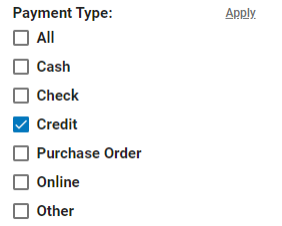
Multiple Changes to Organization Event Details and Event Details Reports
The Requester, and Requester Email fields have been added as fields that display on the Organization Event Details and Event Details reports. The Event Title, Event ID, and Requester fields have been added as filters that can be used to refine the displayed results for both reports.
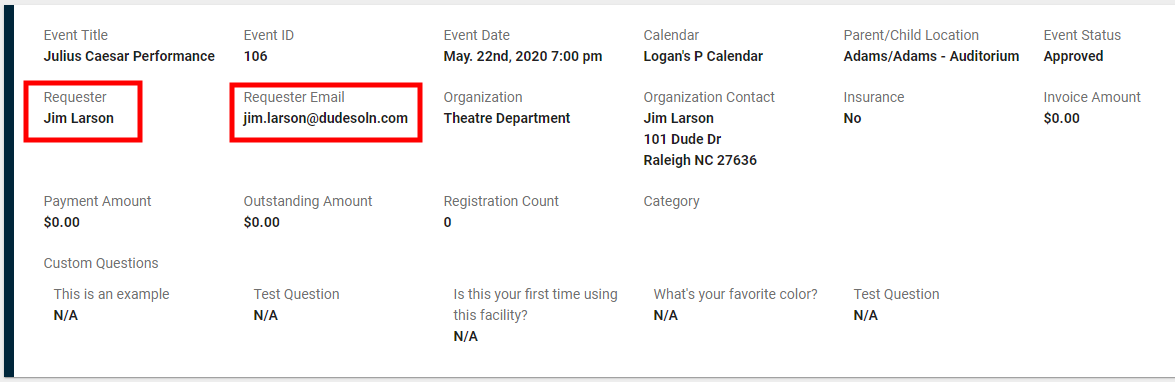
Added Event Summary Report
If you have access to Reporting in Event Manager, you can now run the new Event Summary report. The Event Summary report is a consolidated and simplified version of the Event Details Report that provides an at-a-glance option for event reporting.

Validate Persistent Event Imports
When running a Persistent Event Import in Event Manager, you can now validate the import to show which fields are invalid. This provides a way for you to check your import before running it, to ensure that your events will import properly. Alternatively, it allows you to check an already created import to troubleshoot issues.
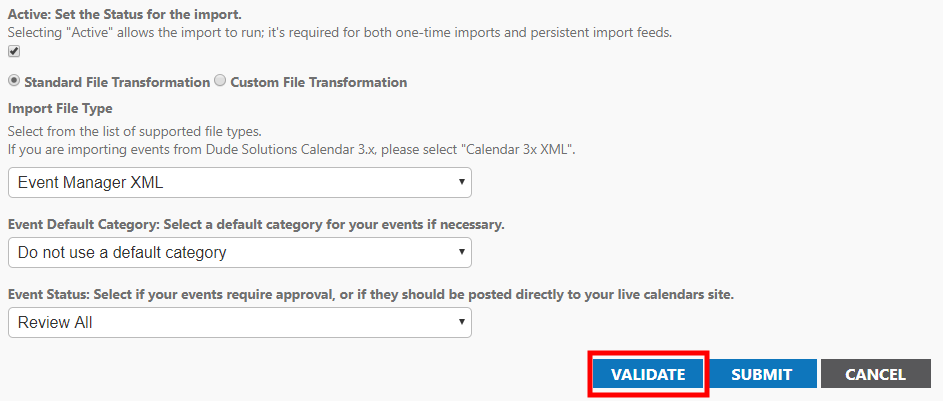
Sync Tasks from FSDirect to Event Manager
You can now sync tasks from FSDirect to Event Manager alongside associated events. When configuring the FSDSync, there is now an option to "Bring Event Tasks Over With Events", which will enable this feature when syncing events.
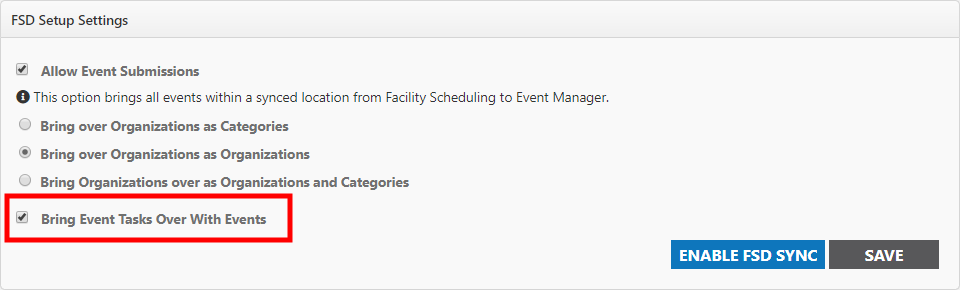
Purchase Transaction Status Added as a Field and Filter on the Registration Report
Purchase Transaction Status is now displayed as a field on the Registration Report. Additionally, you can now filter the report results by the Purchase Transaction Status field. This is useful if you need to audit purchases that did not process correctly so that you can contact those registrants.
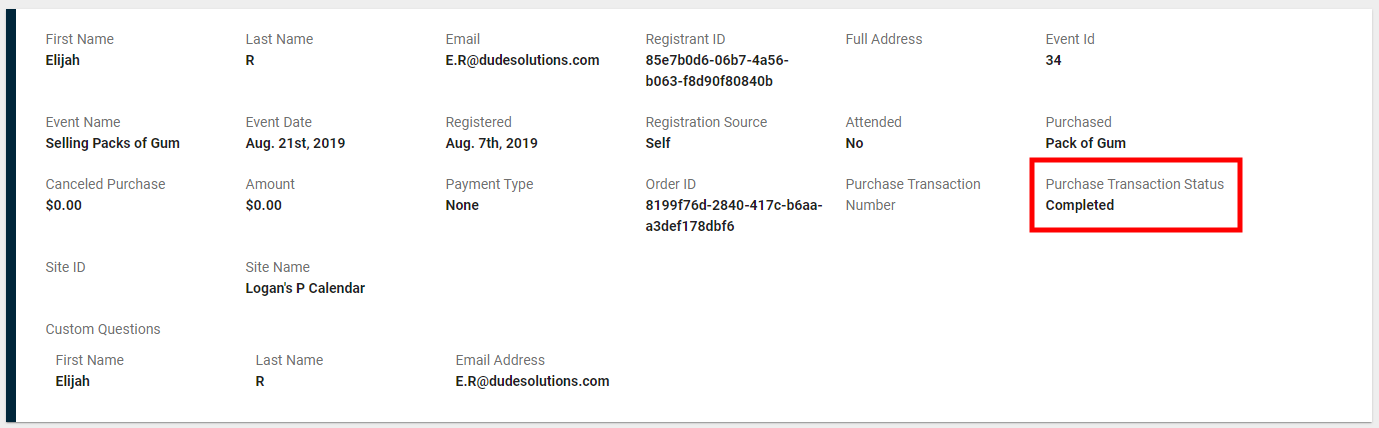
Event Imports Now Display Percent Completed
When you import events in Event Manager, there is now a % Complete column that displays how much of the import is completed as a percentage. This is especially useful for checking the status when importing larger files that may take awhile for the system to process.
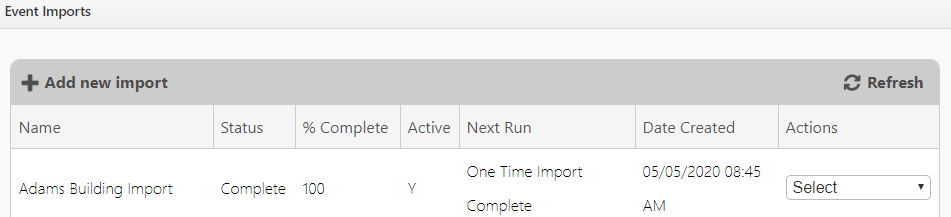
Additionally, when viewing event import history, the Rejected/Accepted column has been split into two separate columns and a new Total column has been added. The Total column shows the total value of Rejected and Accepted imports.

Location Features Now Display Alphabetically
The Location Features on the event request form are now displayed alphabetically to make it easier for requesters to quickly locate the features they need for their event.

Warning Message Displays if Locations are not Mapped from ArbiterGame to Event Manager
If you are a client using the Connect Athletics integration, a warning message will now display before running the sync if there are locations which have not been mapped from ArbiterGame to Event Manager. You will still be able to save the mapping if locations are not synced.
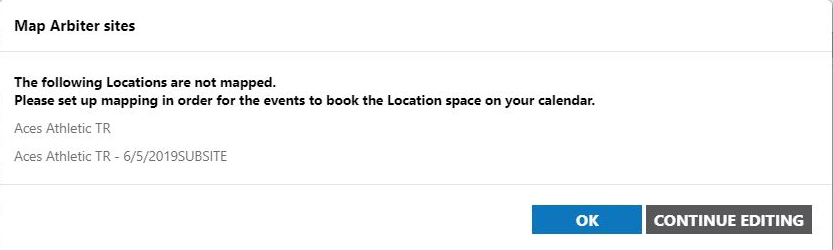
Filter Task List by Event Date
When viewing your task list, you can now filter by event date. This is useful since most event-based tasks need to be performed close to the event date.
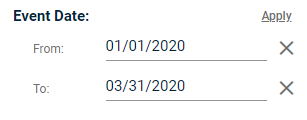
Selected Locations Now Display Alphabetically
If you have selected multiple locations on the event request form, they will now display alphabetically in the Locations You've Selected panel.
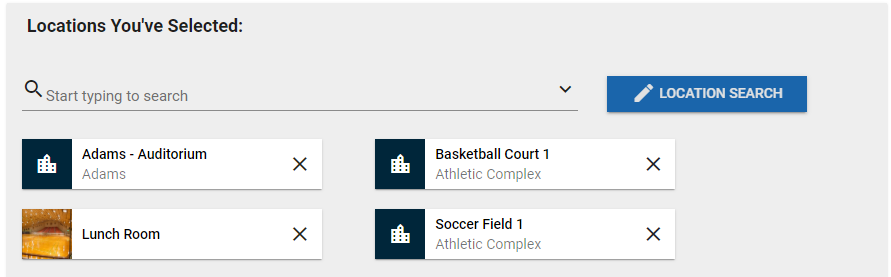
Add a Location to a Task that is not Associated with an Event
Previously, you could only associate a location with a task if there was an event also associated with the task. Now, you can add a location to a task that is not associated with an event.

Create a Task RSS Feed
You can now subscribe to an RSS feed for tasks in Event Manager. The RSS feed will display tasks that match any filters applied to the task list before the feed is created. This is a useful addition for anyone who needs to receive updates on tasks or is not a user in Event Manager.
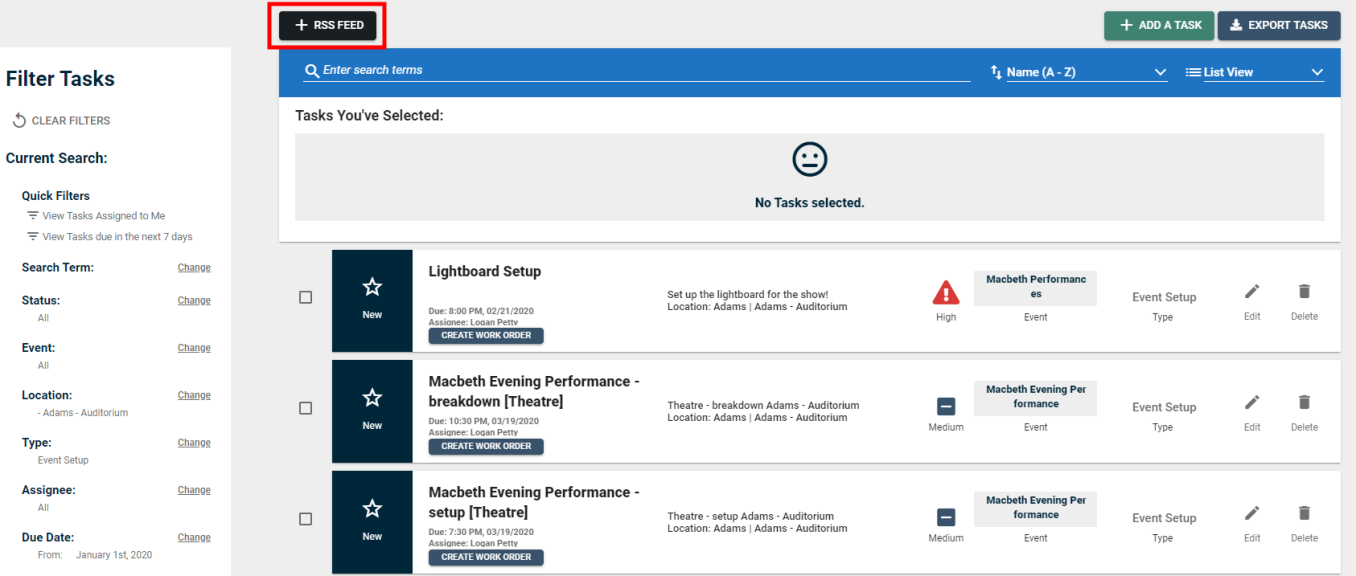
Location Hierarchy Displayed on Tasks
Tasks in the task list now display the full location hierarchy, instead of only displaying the location of the task. This will help reduce confusion about the location of tasks and ensures that users managing tasks have a clear picture of where work needs to occur.

Added Workflow Report
A report has been added so that you can view where your events are currently located in a workflow. You can view the Event Name, EventID, Locations, and who the Next Approver is. This report will help you keep better track of the approval status of your events and make sure that none slip through the cracks.
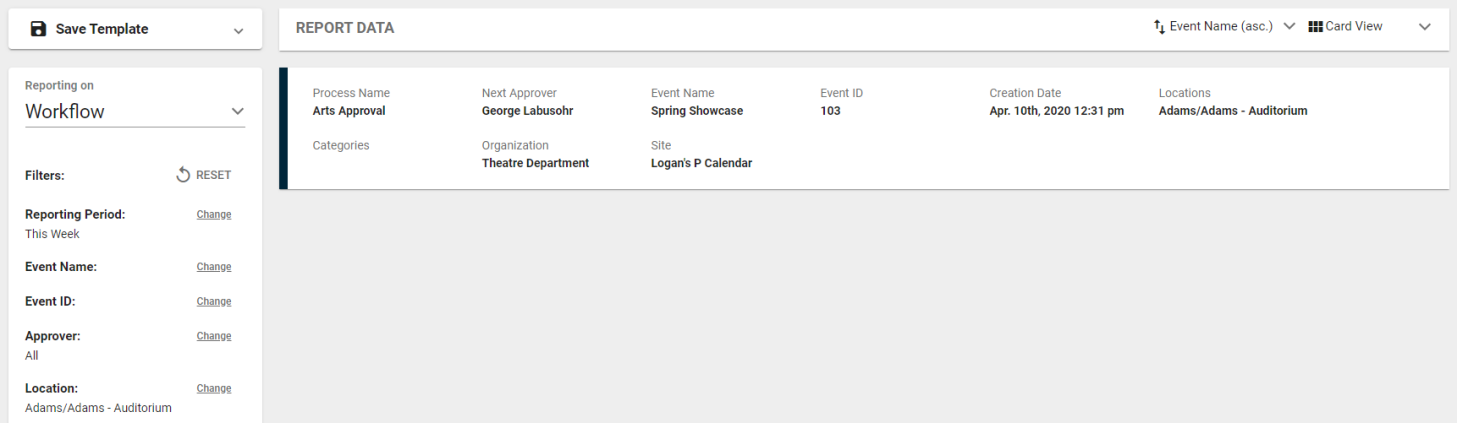
Add Users with an Apostrophe in their Email
You can now add users into Event Manager with an email that includes an apostrophe ( ' ). Previously, if you attempted to enter an email with this character, you would receive an invalid message. This will help to improve the accuracy of email addresses in your account.
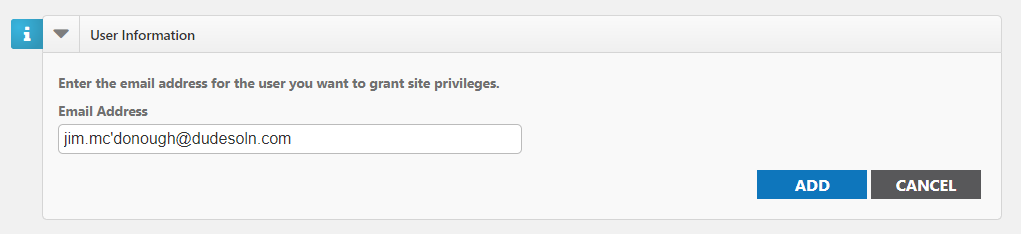
Added Fields to Invoice Detail Report
The Invoice Detail report now displays the Notes, Payment Notes, and Late Fee Notes fields in both the column and table views. The fields also display when printing the report to CSV and PDF.
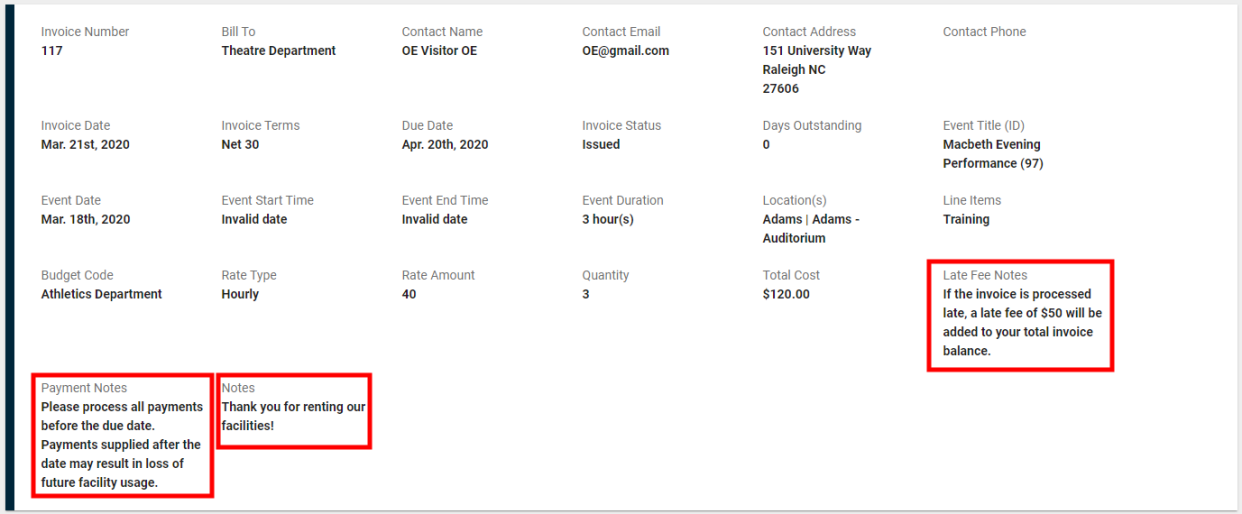
Terms and Conditions Added to Event History
If Terms and Conditions exist for an event form, you will now be able to view that the requester of an event accepted the terms in the event history. The text of the terms and conditions can also be viewed to determine which version was accepted by the requester.
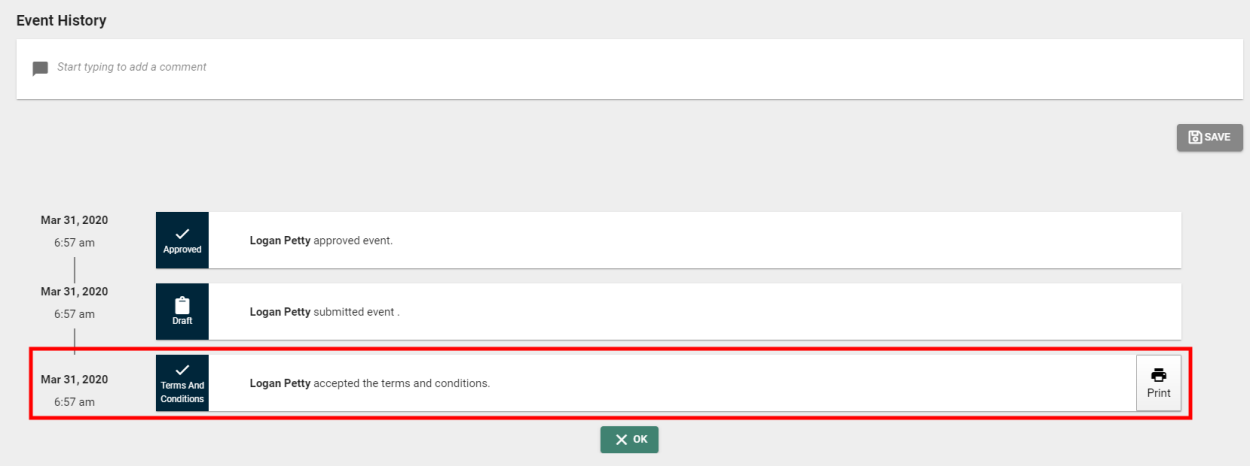
Updated Location Selection on Reports
When a user attempts to filter by location while running a report, the Select Locations window will now appear. Previously, to select a Location, users had to select the location from a searchable drop-down menu and could only select one location to filter by at a time. This change improves the ability to select multiple locations to filter a report by and matches the interface throughout Event Manager.
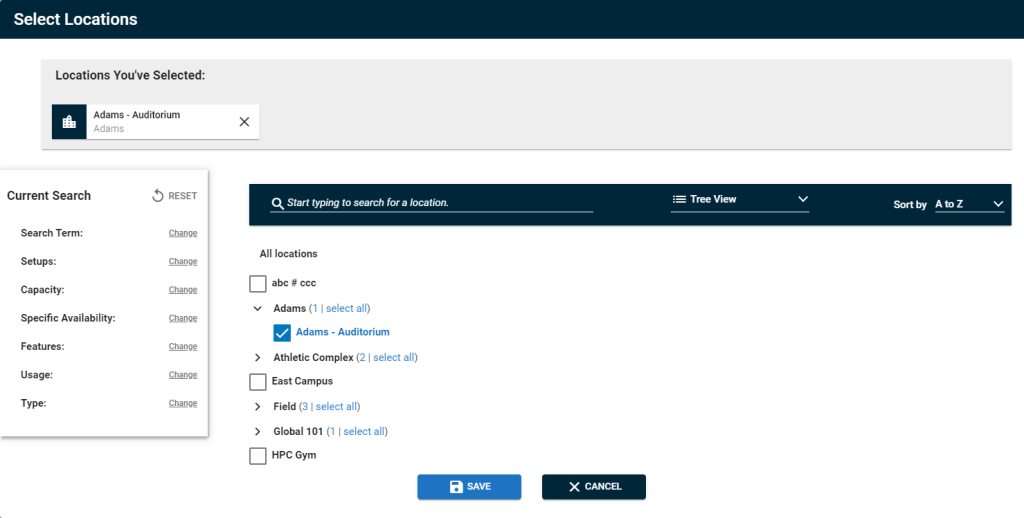
Added Fields to Invoice Detail Report
The Invoice Detail report now displays the Notes, Payment Notes, and Late Fee Notes fields in both the column and table views. The fields also display when printing the report to CSV and PDF.
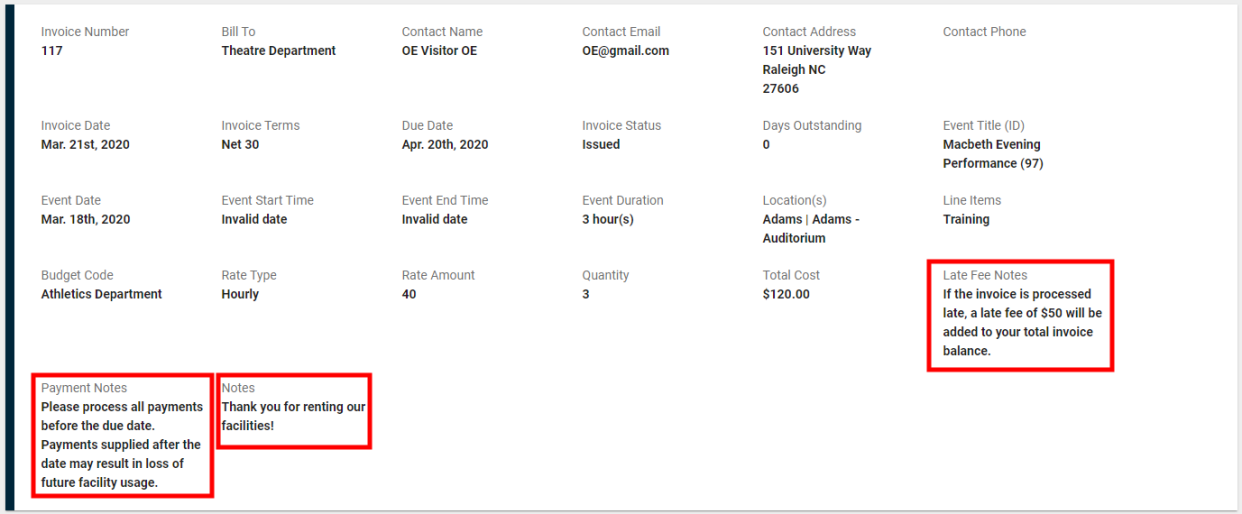
Name of User Displayed at Top of the Page
If you are logged into Event Manager, you will now see your name displayed at the top of the page, next to the Site drop-down menu. *Note: Your name will display as it is entered in your user profile.
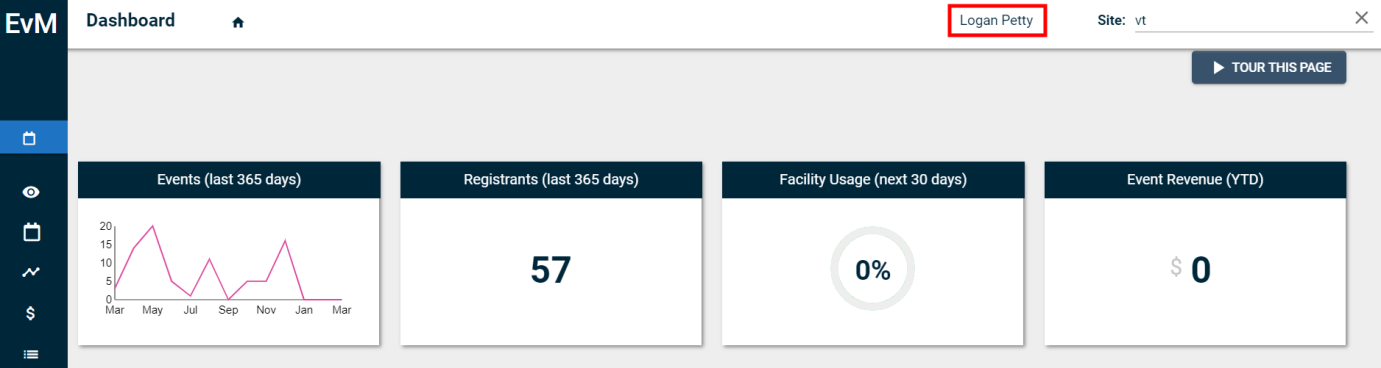
Event Name, Task Name, and Event Setup Separated in Task List
Previously, the Event Name, Task Name, and Event Setup were combined to form the name of tasks that were created from events that had event setups. Now, the Event Name and Task Name will display in the task list with a dash between them. The Event Setup will display at the end of the name inside brackets. This format makes it easier to discern what the event is and what the task is for. For example, a setup task for the Macbeth Evening Performance would display as "Macbeth Evening Performance - setup [Theatre]".
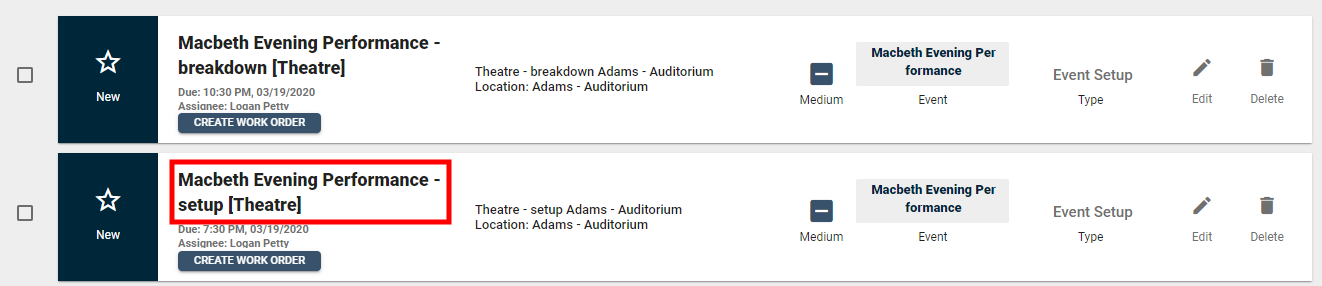
Connect Athletics
Improve the communication between your Athletics and Business Operations departments, and efficiently manage athletic events by utilizing the new Connect Athletics feature. You can set up mapping to ensure that practices and games entered into ArbiterSports sync to your Event Manager account. This can help remove the guesswork of renting facilities, eliminate double data entry, and allow you to handle last-minute changes or event cancellations. *Note: Connect Athletics is available by request for Event Manager Professional and Enterprise clients. Connect Athletics only functions with ArbiterGame at this time. If you are interested in this feature, please contact Client Services for more information.
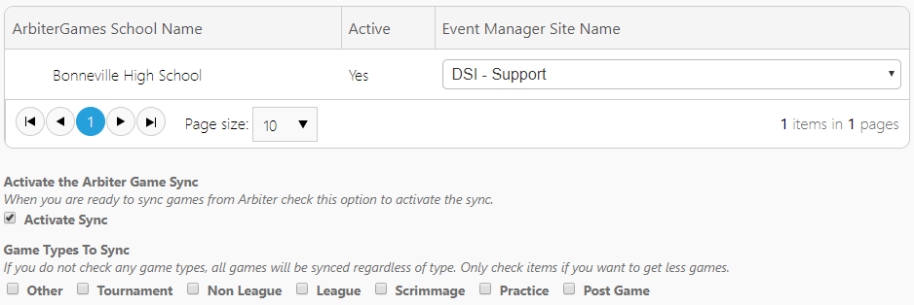
Location Now Displays on Task List for Event Tasks
When viewing the Task List in Event Manager, the location of a task will now display if the task is associated with an event. *Note: This is only true if the task is associated with an event. Stand alone tasks cannot be associated with a location at this time.
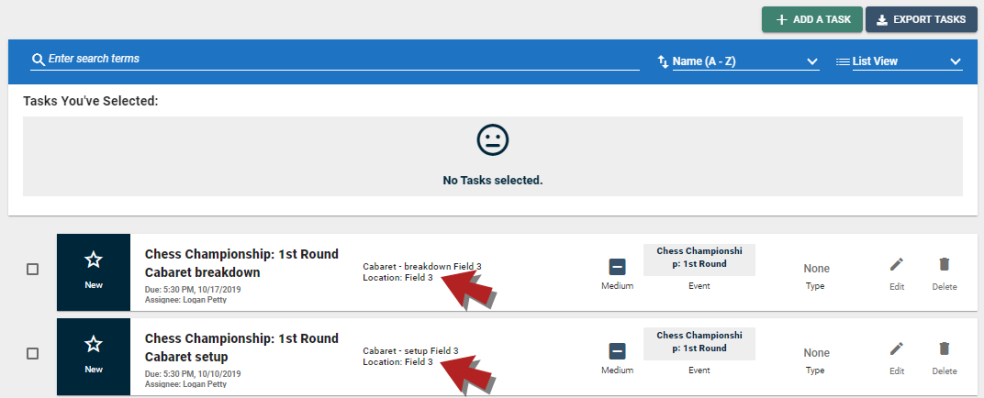
More Details Now Display on Task Notification Email for Event Tasks
Now, when receiving a task notification email, additional information will be displayed if the task is associated with an event.
This information includes:
-
Event Title and ID
- Event Date and Time
- Event Location
- Number of Attendees
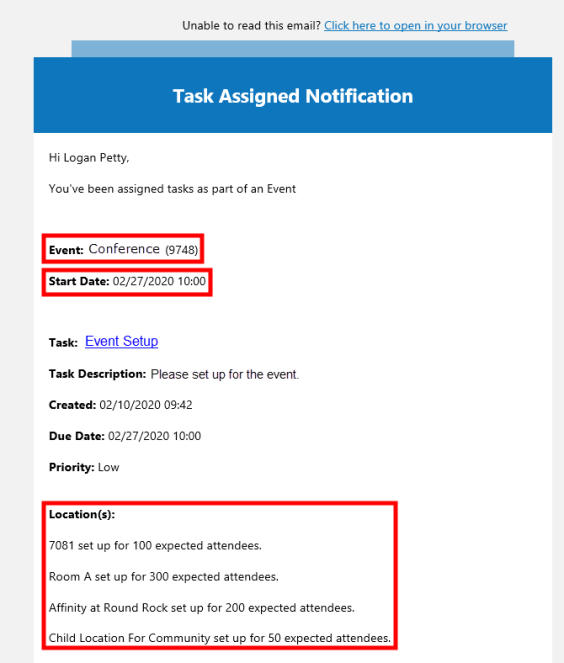
Add Terms and Conditions to Customizable Event Forms
You can now add Terms and Conditions on the Form Settings page for any customizable event forms in your Event Manager account. If enabled, requesters will be required to agree to the terms each time they submit an event using this form.
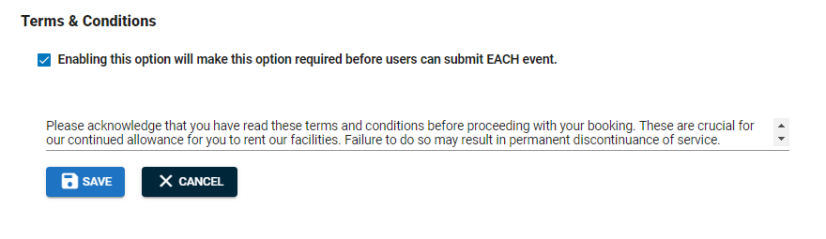
Category Added as a Column on the Event Details Report
Previously, you could filter by Category on the Event Details report, but the field was not displayed on the report. Now the Category field is displayed on both the Card and Table report views.
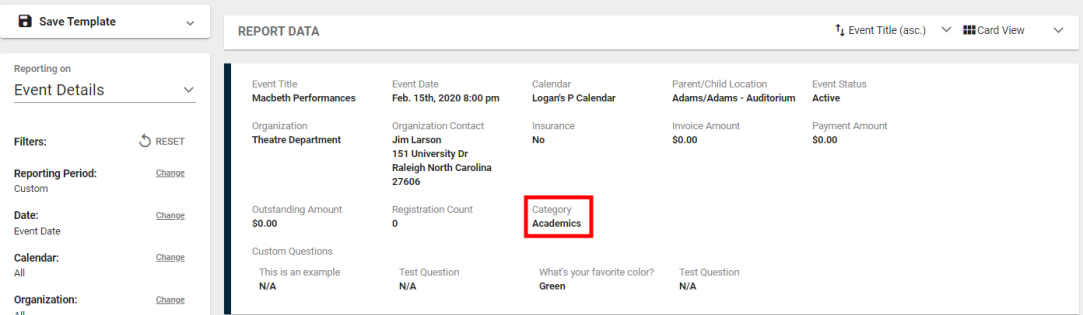
Deleted Status Defaults to Unchecked on the Event Details Report
When running the Event Details report, the Deleted status is now unchecked by default in the filtering panel. To view deleted events, you will have to manually check the Deleted box under the Event Status filter.
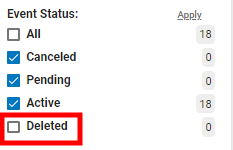
Global Custom Questions Added as a Filter on the Event Details Report
Now when you run the Event Details report, you can filter the results of the report by the Answers to Global Custom Questions. *Note: When exporting this report to CSV, each Question will display as its own column header, while the Answers will display below each question as data.
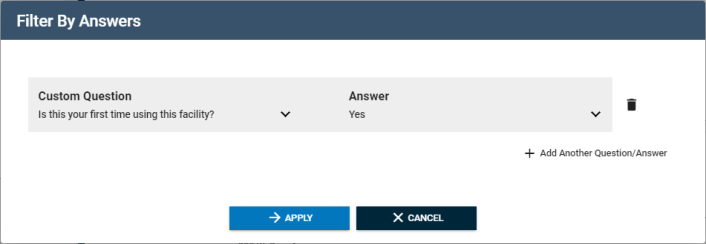
Room Scheduling
Improve your ability to manage your facilities efficiently by utilizing the brand new Room Scheduling feature! You can define the Hours of Operation for bookable locations within your facilities, which will provide a greater degree of control over how your space is used. Additionally, you are able to add Exceptions to these defined hours in order to establish when your facilities are closed. This can be useful for scheduled renovations or holiday closings. You are also able to bulk apply both Hours of Operation and Exceptions to multiple locations at once. *Note: Room Scheduling is available by request for Event Manager Premium and Event Manager Professional clients. Please contact Client Services for more information.
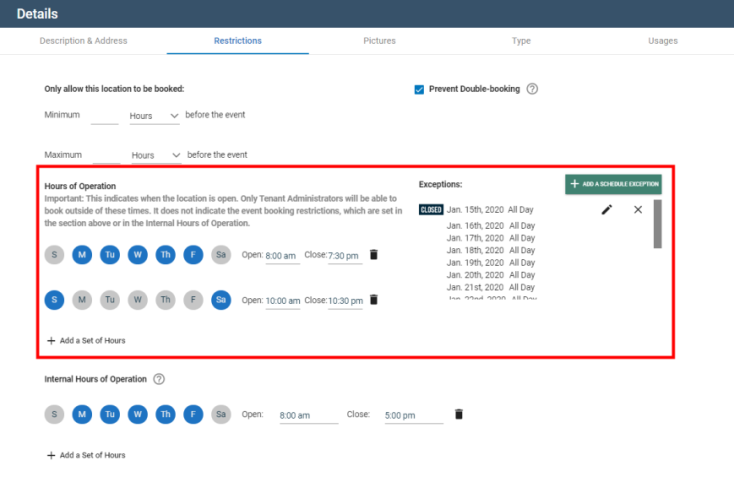
Add Location Type to Packages
When creating a package, you now have the option to associate the package with Location Types in addition to Locations. This is useful for situations where you have a large number of locations of the same type that all need to be invoiced the same way. When new locations are added to your Event Manager account, they will be invoiced using the same package, as long as the location is assigned to the appropriate location type. *Note: If a location has more than one package associated to it, packages with specific locations take priority over packages with a location type.
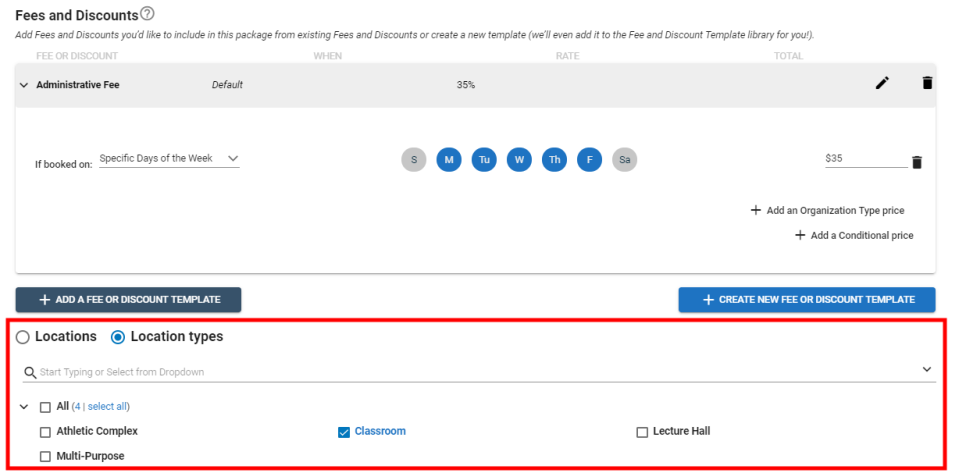
Add Billing Type to Locations
Now that you can add Location Types to packages, you can also select a primary Billing Type for locations in your account. This is useful for locations that have multiple location types designated, as it allows Event Manager to distinguish which type should be used when the location is invoiced.
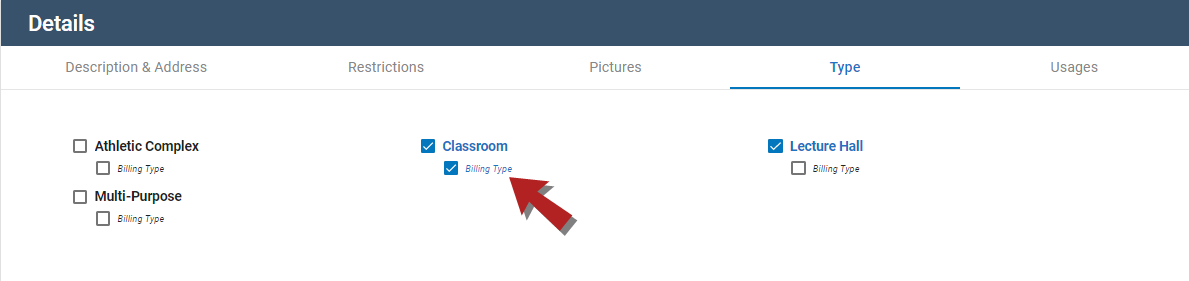
First Column Frozen on all Reports
When you run reports in Event Manager, the first column will now display even when you scroll across the report in table view. This makes it easier to keep track of the important information on each report. *Note: This feature has not been implemented for the Location Utilization or Location Conflict reports yet. The Registration and User reports both have two columns frozen so that the First Name and Last Name are displayed consistently as you scroll across the report.
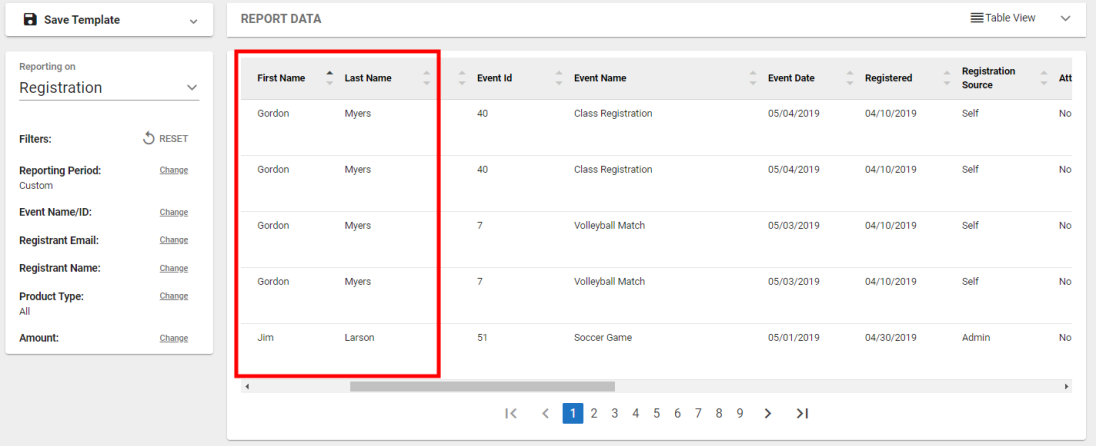
Display Reports in Card View
Now when you run reports in Event Manager, you have the option to display the results of a report in the new Card View in addition to the Table View. This consolidates the results of each line of the report into one card, which makes it easier to scan for the information you need.
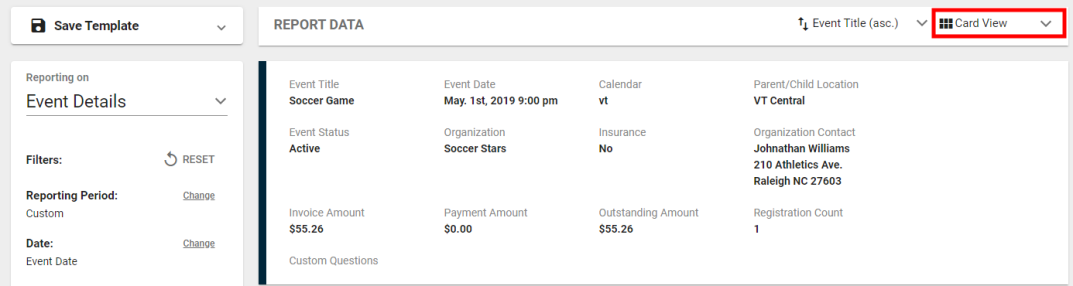
Added Fields to the Registration Report
When you run the Registration Report, four additional fields will now display:
- Registration Source: This displays whether the registrant was added by an Admin or if they self-registered.
- Payment Type: This displays the method used by the registrant to pay for their registration (for example, over the phone or online).
- Registrant ID: This displays a unique identification number that is used in Event Manager to distinguish each registration from each other.
- Site ID: This displays the name of the Site where the registration occurred.
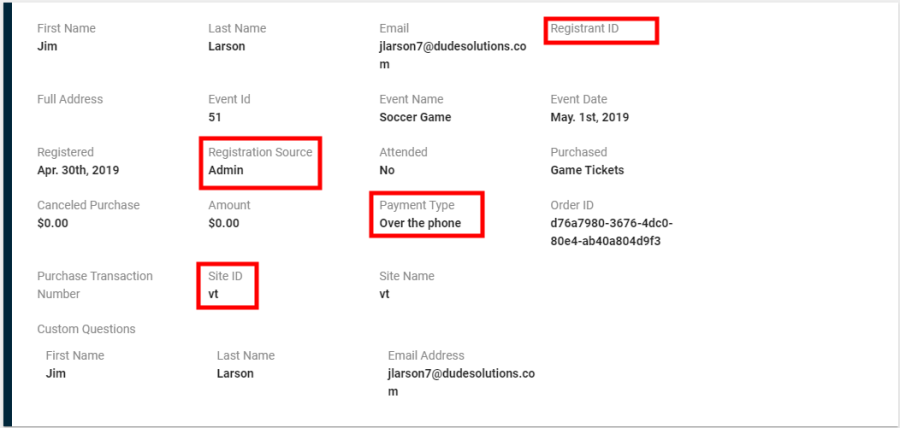
Multiple Breadcrumb Changes
There have been multiple improvements made to the navigation prompt (also known as breadcrumbs) at the top of each Event Manager page.

- When on the Payments List page, Invoicing > Payments now displays as Invoices > Payments List.
- When on the Invoice List page, Invoicing now displays as Invoices > Invoice List.
- When on the Task Management page, Settings > Tasks now displays as Settings > Task Management.
- When on the Event Setup page, Settings > Events now displays as Settings > Event Setup.
- When on the API Configuration page, Settings > API now displays as Settings > API Configuration.
- When on the Event Creation Forms page, Settings > Event Creation Forms now displays as Settings > Event Request Forms.
- When on the Global Categories page, Settings > Categories now displays as Settings > Global Categories.
- When on the Global Locations page, Settings > Locations now displays as Settings > Global Locations.
- When on the Account Management page, Settings > Account Details now displays as Settings > Account Management.
- When on the Administrative Theme page, Settings > Layouts now displays as Settings > Administrative Theme.
- When on the FSDirect Sync page, Settings > FSD Sync now displays as Settings > FSDirect Sync.
Multiple Tile Name Changes
- Under Calendar Settings, the Sale Item Settings tile has been renamed Sale Item.
- Under Global Administration, the Organization tile has been renamed Organizations.
- Under Global Administration, the Invoice tile has been renamed Invoice Settings.

Mobile Display Improvements
There have been multiple display improvements made when using Event Manager on a mobile device:
- When creating a Package, the text prompt for adding line items has changed to say To add a line item, please click the "Add a Line Item Template" button. The text prompt was previously To add a line item, please click the "Add Line Item to Package" button.
- When creating a Package, the text prompt for adding fees or discounts has changed to say To add a Fee or Discount, please click the "Add Fee or Discount to Package" button. The text prompt was previously To add a Fee or Discount, please click the "Add Fee or Discount Template" button.
- The Custom Address option for Billing Address on the event creation form used to extend off the edge of the panel. It now fits on the panel with the other options.
- The Multiple-Day Options and All Day fields used to overlap. Multiple Day Options now displays correctly above All Day.
- The search field for Cost Breakdown was cutting off the text "Search for a specific event." It now displays the full text.
- The Cancel button was being cut off at the bottom of the Create a Task page. The Cancel button is now displayed properly.
- The Terms and Conditions that display when a community portal user submits a request for the first time now display full screen with an option to agree or disagree at the bottom.